To view the video format, click here.
Login to PMS:
- Login to the PMS System.
- Select the PMS cycle.
- Select the employee

Click on “Add New Goal.”

- There are 4 ways to create goals as a manager.
- Personal Goals
- ORG Goals
- Sample Goals
- Excel Upload
- AI
A. Personal Goals:
Enter the mandatory fields
- Enter the Title (Goal name or KRA (Key Result Area)).
- Under Details select the Goal Category (category of the goal)
- Under Outcome (Outcome of the goal in percentage or Number) Click on Add Metric (if available), enter the Target (maximum value to be reached for the target), Starting (minimum value for the target), Metric name (Type of outcome (Value of Money, time, etc.)) and Weight.
- Select the Rating Scale.
- Click on the Create button.

B. ORG Goals:
- Select the Category
- Select Goals
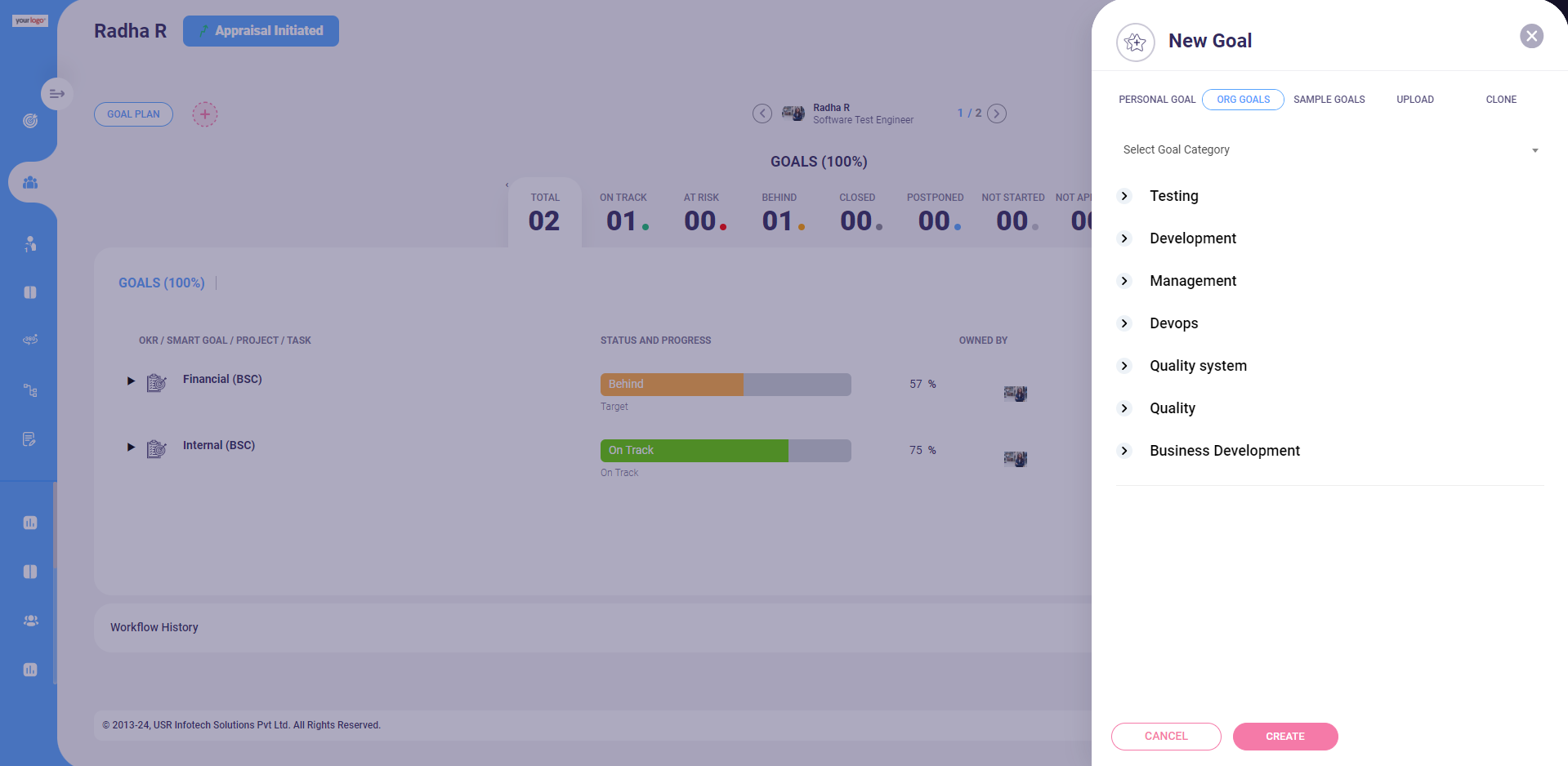
C. Sample Goals:
- Select the Category
- Select the goals based on the department.

D. Upload Goals:
- Download the template, fill the goals
- Click on Choose Files and upload the Goals

E. Also, Goals can be clone from other Goal Plans
- Click on Clone
- Select the Goal Plan click Create.
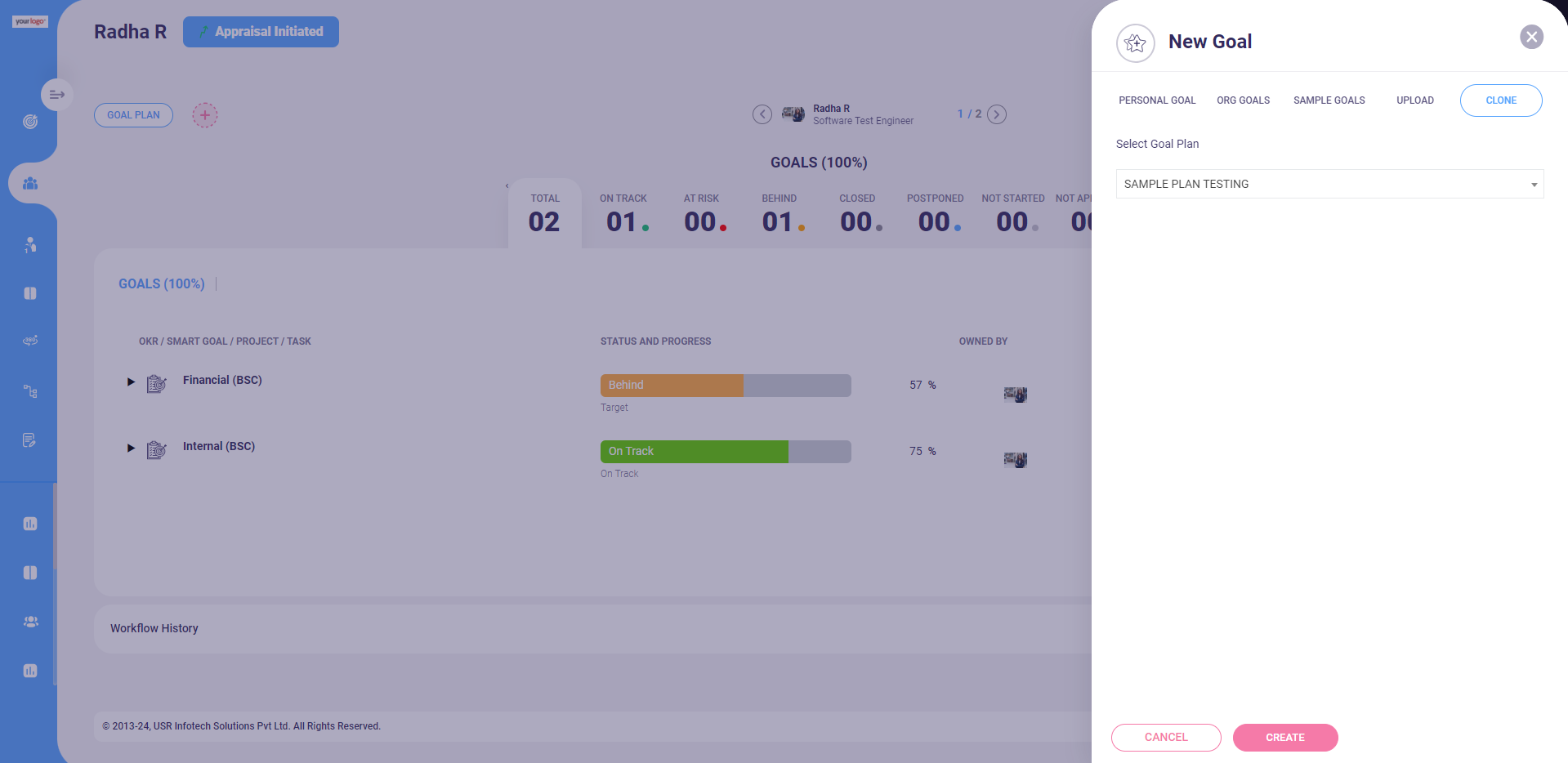
Once assigned, the KRA and KPI’s will be visible as per the below screen shot (Before the completion of Employee’s self-assessment)
Note: As Manager can cancel, modify manage the goals all the time only before the Period ends.

Was this article helpful?
That’s Great!
Thank you for your feedback
Sorry! We couldn't be helpful
Thank you for your feedback
Feedback sent
We appreciate your effort and will try to fix the article