How to use cumulative Reports
NOTE 1 : Rating Scale should be Same for Selected Cycles for Average score.
NOTE 2 : The cumulative report helps employees and managers view the average performance across multiple PMS review cycles.
Based On the manager Ratings Average Score will be Calculated in the Cumulative Reports
Steps to create a Cumulative Report :
Step 1: Login to Employee Portal
Step 2: Click on Cumulative Report tab
Step 3: Click on Create report
Step 4: Provide name
Step 5: Select the Cycles from the Drop Down and Click on Create
The Report will be Created
How the Score is displaying for each category in the Report
Based on the Mapped Rating Based on the range in which the manager's score falls, the corresponding rating values within that range are displayed in the each Category wise under the selected Review Cycles in cumulative report.
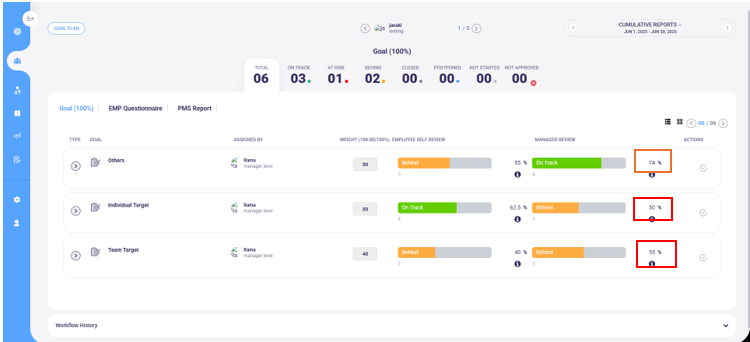
Here the Overall Score '74' is falling in between Score range of 60-80, with the rating value in between of 3-4.

The Ratings which is displaying in the Selected Review Cycles Columns, are displaying based on the Values range in the Mapped rating scale(3-4).

How the Average Score is Calculating:
Based on the selected review cycle scores, the system calculates the average, which is then displayed in the 'Average Score' column.

How the Cumulative Score is Displaying in the Report:
Average of the Score displaying in the 'Average Score Column'.

Was this article helpful?
That’s Great!
Thank you for your feedback
Sorry! We couldn't be helpful
Thank you for your feedback
Feedback sent
We appreciate your effort and will try to fix the article