- Click on 360 Feedback.
Manager and HR can send the feedback form to the Employees. Then the employee can give feedback and submit.
- There are 3 categories in 360 Feedback.
- Goals Peer Review.
- Competencies Peer Review.
- My 360 Feedback
A. Goals Peer Review:
- Click on 360 Feedback.
- Click on Goals Peer Review.
- Click on More Option button in the Dashboard
- Click on the Check-In button
- Give feedback.
- Click on Submit.

B. Competencies Peer Review:
- Click on 360 Feedback.
- Click on Competencies Peer Review to give feedback for Competencies.
- Click on More Option button in the Dashboard
- Click on Check-In button.
- Give the Rating.
- Click on Submit.

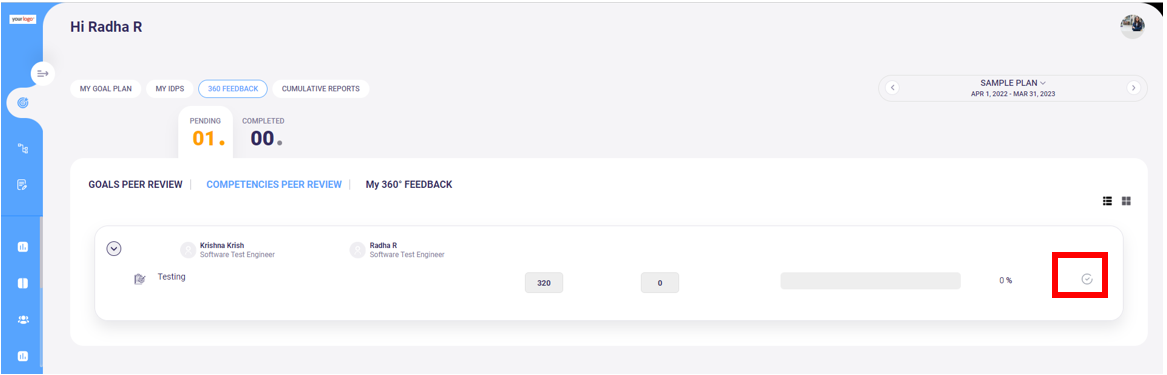

C. My 360 Feedback:
- Click on 360 Feedback.
- Click on My 360 Feedback to give overall feedback to the employee.
- Click on the More Options button in the dashboard.
- Give feedback.
- Click on Submit.
- Click OK.





Was this article helpful?
That’s Great!
Thank you for your feedback
Sorry! We couldn't be helpful
Thank you for your feedback
Feedback sent
We appreciate your effort and will try to fix the article